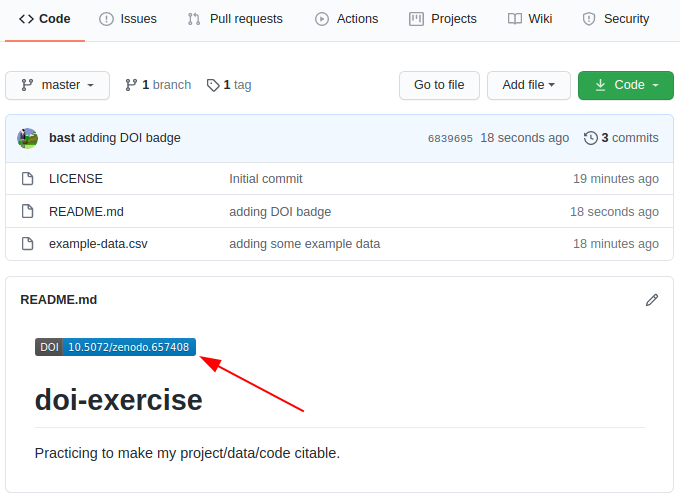Making your project citable
Discussion: is depositing your data/code on GitHub enough?
Consider the aspect of findability 5 or 10 years from now.
What could go wrong?
There are many services where you can share or archive your code and data: See for instance our lesson on reproducible research.
In this present lesson we will discuss one of the many options to get a digital object identifier (DOI) for your dataset or code: Zenodo, A general-purpose open access repository created by OpenAIRE and CERN. Zenodo has nice integration with GitHub, and allows researchers to upload files up to 50 GB.
We will exercise in the Zenodo sandbox
We will practice on https://sandbox.zenodo.org/ and not on the “real” https://zenodo.org/ to make sure we do not create “real” DOIs which we cannot remove.
The sandbox service is useful to calibrate your setup until you are happy with the result and then you can go for the real service. Once a dataset is uploaded to the “real” service, it cannot be easily removed or modified again (and this is good, otherwise DOIs would not make much sense).
Step 1: Prepare an example repository
Through web:
Create a new repository on GitHub
Upload some example data into it
Or using GitHub Desktop:
Create a new repository
Commit some example data
Publish your example repository to GitHub
Alternatively we can also practice this with one of the repositories we created earlier in this lesson.
Here I just created a new one:
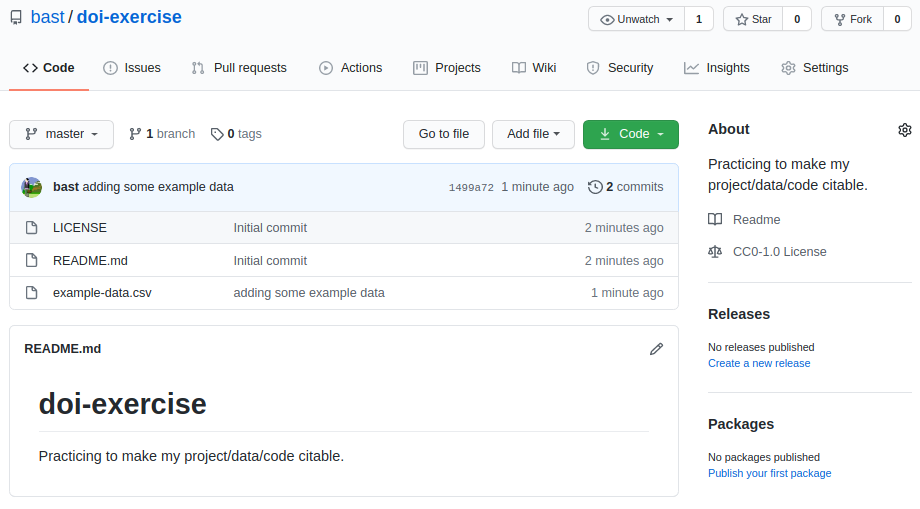
Step 2: Activate the repository on Zenodo (sandbox)
We will exercise in the Zenodo sandbox
We will practice on https://sandbox.zenodo.org/ and not on the “real” https://zenodo.org/ to make sure we do not create “real” DOIs which we cannot remove.
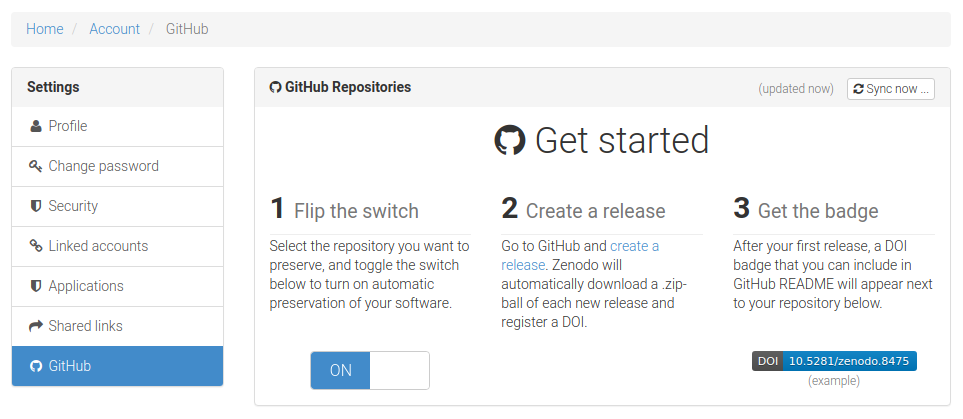
Select the repository you wish to preserve:
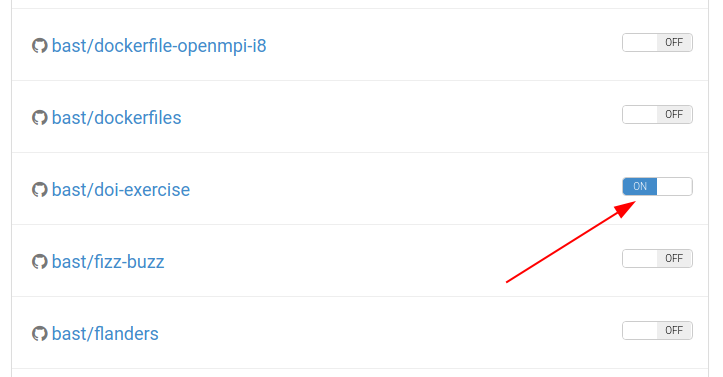
If it is not there, you may need to “Sync now …”:
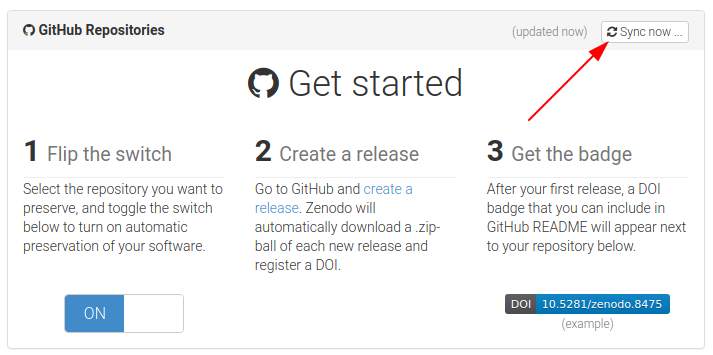
Step 3: Create a “release” and get a DOI
Go back to the webpage of your GitHub repository
Click on “releases”:
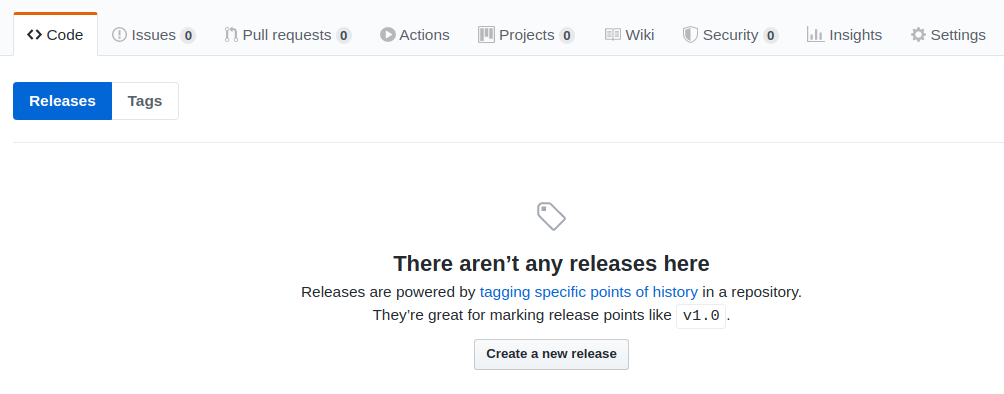
Fill out the form and click on “Publish release”:
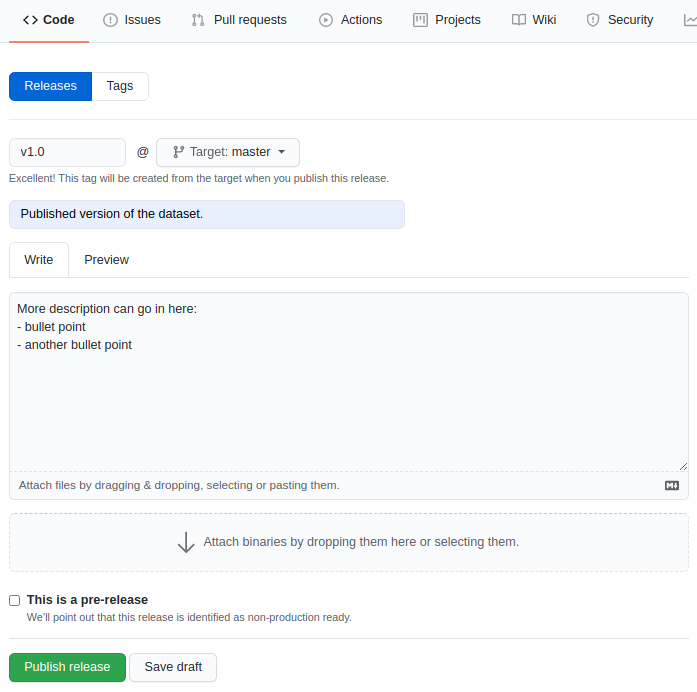
Finally reload https://sandbox.zenodo.org/account/settings/github/
It can take few moments for the project to be deposited
After a while it turns to this:
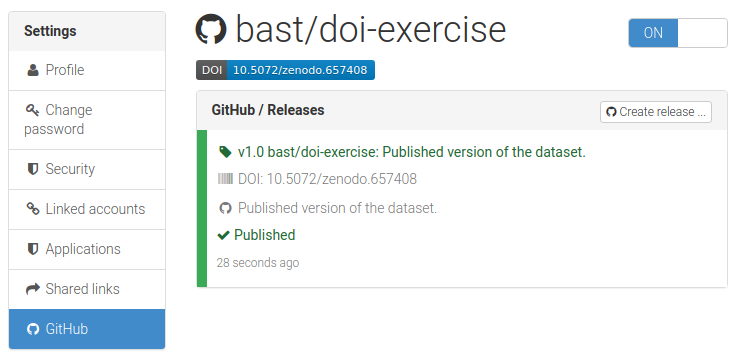
Step 4: Add a DOI badge to your repository
This is bonus but for visitors of your GiHub repository it can be nice to find a badge in your README that informs them about and links to the preserved dataset/code on Zenodo.
On Zenodo, click on the badge (last figure) which opens up:
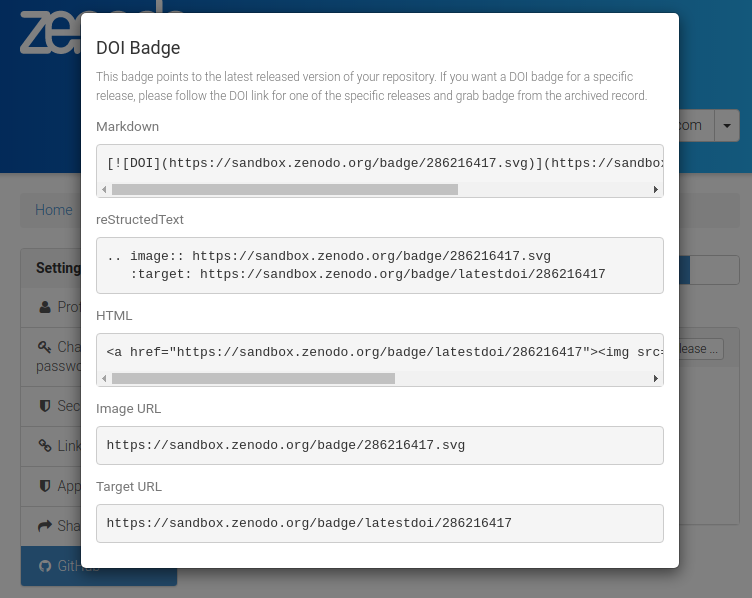
Try to add such a badge to your README for the exercise repository: