Software install instructions
[this page is adapted from https://aaltoscicomp.github.io/python-for-scicomp/installation/]
Choosing an installation method
For this course we will install an isolated environment with following dependencies:
name: data-viz
channels:
- conda-forge
dependencies:
- python <= 3.12
- jupyterlab
- altair-all
- vega_datasets
- pandas
- numpy
If you are used to installing packages in Python and know what to do with the
above environment.yml file, please follow your own preferred installation
method.
If you are new to Python or unsure how to create isolated environments in
Python from files like the environment.yml above, please follow the
instructions below.
There are many choices and we try to suggest a good compromise
There are very many ways to install Python and packages with pros and cons and in addition there are several operating systems with their own quirks. This can be a huge challenge for beginners to navigate. It can also difficult for instructors to give recommendations for something which will work everywhere and which everybody will like.
Below we will recommend Miniforge since it is free, open source, general, available on all operating systems, and provides a good basis for reproducible environments. However, it does not provide a graphical user interface during installation. This means that every time we want to start a JupyterLab session, we will have to go through the command line.
Python, conda, anaconda, miniforge, etc?
Unfortunately there are many options and a lot of jargon. Here is a crash course:
Python is a programming language very commonly used in science, it’s the topic of this course.
Conda is a package manager: it allows distributing and installing packages, and is designed for complex scientific code.
Mamba is a re-implementation of Conda to be much faster with resolving dependencies and installing things.
An Environment is a self-contained collections of packages which can be installed separately from others. They are used so each project can install what it needs without affecting others.
Anaconda is a commercial distribution of Python+Conda+many packages that all work together. It used to be freely usable for research, but since ~2023-2024 it’s more limited. Thus, we don’t recommend it (even though it has a nice graphical user interface).
conda-forge is another channel of distributing packages that is maintained by the community, and thus can be used by anyone. (Anaconda’s parent company also hosts conda-forge packages)
miniforge is a distribution of conda pre-configured for conda-forge. It operates via the command line.
miniconda is a distribution of conda pre-configured to use the Anaconda channels.
Installing Python via Miniforge
Follow the instructions on the miniforge web page. This installs the base, and from here other packages can be installed.
Installing and activating the software environment
First we will start Python in a way that activates conda/mamba. Then we will install the software environment from this environment.yml file.
An environment is a self-contained set of extra libraries - different projects can use different environments to not interfere with each other. This environment will have all of the software needed for this particular course.
We will call the environment data-viz.
Use the “Miniforge Prompt” to start Miniforge. This
will set up everything so that conda and mamba are
available.
Then type
(without the $):
$ mamba env create -n data-viz -f https://raw.githubusercontent.com/coderefinery/data-visualization-python/main/software/environment.yml
Each time you start a new command line terminal,
you can activate Miniforge by running
(without the $):
$ source ~/miniforge3/bin/activate
This is needed so that Miniforge is usable wherever you need, but doesn’t affect any other software on your computer (this is not needed if you choose “Do you wish to update your shell profile to automatically initialize conda?”, but then it will always be active).
In the second step, we will install the software environment:
$ mamba env create -n data-viz -f https://raw.githubusercontent.com/coderefinery/data-visualization-python/main/software/environment.yml
Starting JupyterLab
Every time we want to start a JupyterLab session,
we will have to go through the command line and first
activate the data-viz environment.
Start the Miniforge Prompt. Then type
(without the $):
$ conda activate data-viz
$ jupyter-lab
Start the terminal and in the terminal, type
(without the $):
$ source ~/miniforge3/bin/activate
$ conda activate data-viz
$ jupyter-lab
Removing the software environment
In the Miniforge Prompt, type
(without the $):
$ conda env list
$ conda env remove --name data-viz
$ conda env list
In the terminal, type
(without the $):
$ source ~/miniforge3/bin/activate
$ conda env list
$ conda env remove --name data-viz
$ conda env list
How to verify your installation
Start JupyterLab (as described above). It will hopefully open up your browser and look like this:
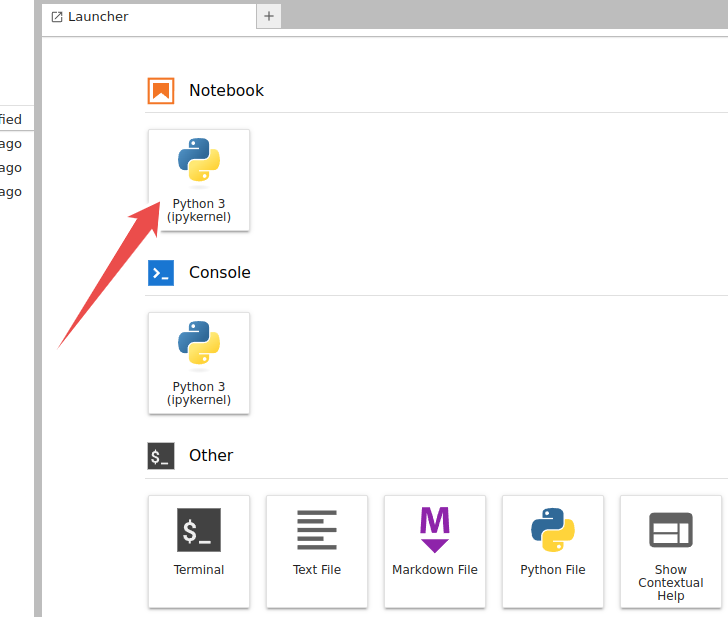
JupyterLab opened in the browser. Click on the Python 3 tile.
Once you clicked the Python 3 tile it should look like this:

Python 3 notebook started.
Into that blue “cell” please type the following:
import altair
import pandas
print("all good - ready for the course")
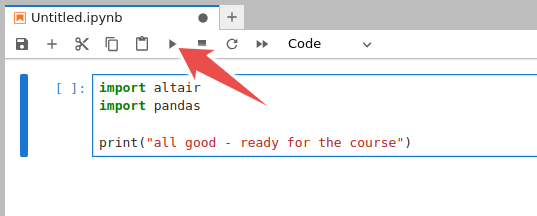
Please copy these lines and click on the “play”/”run” icon.
This is how it should look:
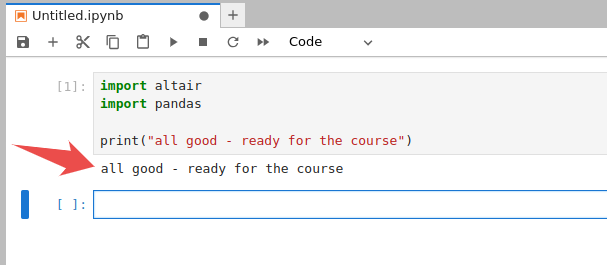
Screenshot after successful import.
If this worked, you are all set and can close JupyterLab (no need to save these changes).
This is how it should not look:
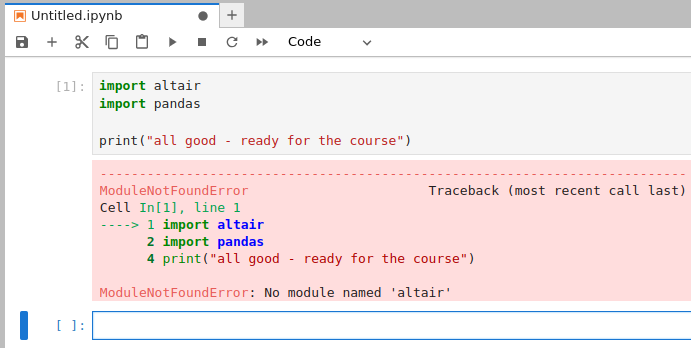
Error: required packages could not be found.