Instructor guide
Exercise preparation
Warning
Do this at least one day before the workshop!
Create two exercise repositories from https://github.com/cr-workshop-exercises/recipe-book-template preserving history (this means not using “generating from template”)
You probably need to re-created them before the workshop even though they might already exist from a previous workshop. Motivation: the repositories from a previous workshop probably carry issues and pull requests and the network graph will differ from what you want to show.
You can create these using
git clone --mirrorandgit push --mirrorto make sure to copy all branches:$ git clone --mirror git@github.com:coderefinery/recipe-book-template.git $ cd recipe-book-template.git $ git push --mirror git@github.com:cr-workshop-exercises/recipe-book-recorded.git $ git push --mirror git@github.com:cr-workshop-exercises/recipe-book.git
Reason why we create it under https://github.com/cr-workshop-exercises and not under https://github.com/coderefinery is that we otherwise get a 100 pull requests over the next few weeks which masks “real” pull requests from the project and the side effect would be that nobody then reviews any “real” pull requests anymore.
Create one or two issues to both.
Create one or two pull requests to both.
In both, try to search for something in the recipes to trigger a search index update.
Privacy
When presenting the material in a streamed and recorded workshop, make sure to only show the https://github.com/cr-workshop-exercises/recipe-book-recorded repository.
Schedule Day 1
Times here are in CE(S)T.
08:50 - 09:00 (10 min) Soft start and icebreaker question
09:00 - 09:20 (20 min) Welcome and practical information
09:20 - 09:25 (05 min) Intro to day
09:25 - 09:35 (10 min) Motivation
09:35 - 10:05 (30 min) Copy and browse an existing project
10:05 - 10:15 (10 min) Break
10:15 - 11:00 (45 min) Committing changes
11:00 - 12:00 (60 min) Break
12:00 - 12:50 (50 min) Recap + Merging changes and contributing to the project
12:50 - 13:00 (10 min) Break
13:00 - 13:30 (30 min) Demonstrating conflict resolution, Q&A, feedback, and what will we be doing tomorrow?
Schedule Day 2
Times here are in CE(S)T.
08:50 - 09:00 (10 min) Soft start and icebreaker question
09:00 - 09:10 (10 min) Recap
09:10 - 10:00 (50 min) Cloning a Git repository and working locally
10:00 - 10:10 (10 min) Break
10:10 - 11:00 (50 min) Inspecting history
11:00 - 12:00 (60 min) Break
12:00 - 12:50 (50 min) How to turn your project to a Git repo and share it
12:50 - 13:00 (10 min) Break
13:00 - 13:30 (30 min) Practical advise, Q&A, feedback, and what will we be doing tomorrow?
Why we teach this lesson
Everyone should be using a version control system for their work, even if they’re working alone. There are many version control systems out there, but Git is an industry standard and even if one uses another system chances are high one still encounters Git repositories.
Specific motivations:
Code easily becomes a disaster without version control
Mistakes happen - Git offers roll-back functionality and easy backup mechanism
One often needs to work on multiple things in parallel - branches solve that problem
Git enables people to collaborate on code or text without stepping on each other’s toes
Reproducibility: You can specify exact versions in publications enabling others to reproduce your work, and if bugs are found one can find out exactly when it was introduced
Many learners in a CodeRefinery workshop have developed code for a few years. A majority have already encountered Git and have used it to some extent, but in most cases they do not yet feel comfortable with it. They lack a good mental model of how Git operates and are afraid of making mistakes. Other learners have never used Git before. This lesson teaches how things are done in Git, which is useful for the newcomers, but also how Git operates (e.g. what commits and branches really are) and what are some good practices.
Intended learning outcomes
By the end of this lesson, learners should:
realize that version control is very important and Git is a valuable tool to learn and use
understand that Git is configurable and know how to set basic configurations
be able to set up Git repositories and make commits
know how to write good commit messages
have an idea of how the staging area can be used to craft good commits
know how to create branches and switch between branches
have a mental model of how branches work and get used to thinking of branches in a graphical (tree-structure) way
know how to merge branches and understand what that means in terms of combining different modifications
realize that conflicts are generally a good thing since they prevent incorrect merges
be able to set up a repository on GitHub and connect it with local repository
push changes to a remote repository
know a few ways to search through a repository and its history
Inspecting history
Key lesson is how to find when something is broken or what commit has broken the code.
It can be useful to emphasize that it can be really valuable to be able to
search through the history of a project efficiently to find when bugs were
introduced or when something changed and why. Also show that git annotate
and git show are available on GitHub and GitLab.
When discussing git annotate and git bisect the “when” is more important
than “who”. It is not to blame anybody but rather to find out whether published
results are affected.
Discuss how one would find out this information without version control.
Questions to involve participants:
Have you ever found a bug in your code and wondered whether it has affected published results?
Have you ever wondered when, and by whom, a particular line of code was introduced?
Have you ever found out that a code behaves differently than it used to but you are not sure when precisely this changed?
Confusion during git bisect exercise:
Learners may get stuck in the git bisect exercise if they incorrectly assign a commit
as bad or good.
To leave the bisect mode and return to the commit before git bisect start was issued,
one can do
$ git bisect reset
and start over if needed.
Live better than reading the website material
It is better to demonstrate the commands live and type-along. Ideally connecting to examples discussed earlier.
Log your history in a separate window
The screencasting (shell window cheatsheet) hints have been moved to the presenting manual.
Create a cheatsheet on the board
For in-person workshops, create a “cheatsheet” on the board as you go. After each command is introduced, write it on the board. After each module, make sure you haven’t forgotten anything. Re-create and expand in future git lessons. One strategy is:
a common section for basic commands:
init,config,clone,help,stashinfo commands, can be run anytime:
status,log,diff,graphA section for all the commands that move code from different states:
add,commit, etc. See the visual cheat sheet below.
You can get inspired by http://www.ndpsoftware.com/git-cheatsheet.html to make your cheat sheet, but if you show this make it clear there are far, far more commands on there than you need to know right now., and it’s probably too confusing to use after this course. But, the idea of commands moving from the “working dir”, “staging area”, “commits”, etc is good.
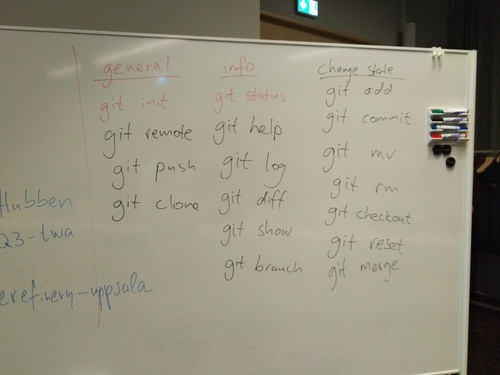
Example cheat sheet.
We also recommend to draw simple diagrams up on the board (e.g.: working directory - staging area - repository with commands to move between) and keep them there for students to refer to.
Draw a graph on the board
Draw the standard commit graphs on the board early on - you know, the
thing in all the diagrams. Keep it updated all the time. After the
first few samples, you can basically keep using the same graph the
whole lesson. When you are introducing new commands, explain and
update the graph first, then run git graph, then do the command,
then look at git graph again.
Repeat the following points
Always check
git status,git diff, andgit graph(our alias) before and after every command until you get used to things. These give you a clear view into what is going on, the key to knowing what you are doing. Even after you are used to things… anytime you do something you do infrequently, it’s good to check.git graphis a direct representation of what we are drawing on the board and should constantly be compared to it.Once you
git addsomething, it’s almost impossible to lose it. This is used all the time, for example once you commit or even add it is hard to lose. Commit before you merge or rebase. And so on.
Start from identical environment
You probably have a highly optimized bash and git environment - one
that is different from students. Move .gitconfig and .bashrc out
of the way before you start so that your environment is identical to
what students have.